-
-
-
- *Unavailable via PRESTIA Mobile, App
-
Fund Transfers:
Domestic Fund Transfer Acceptance History
Overseas Remittance History
Registered Payee List
Transfers Within My Accounts (Same Currencies)
-
Buy / Sell FX, Foreign Currency Deposit Service, Order Watch:
Application for PRESTIA MultiMoney Foreign Currency Savings Deposit
Archive of Product Information Memorandum, etc.
-
Time Deposits:
Premium Deposit (Structured Deposit)
Personal Profiling
Archive of Product Information Memorandum, etc.
-
PRESTIA MultiMoney Credit:
-
E-mail Registration / Maintenance:
Manage Information and Services:
One Time Password (OTP):
GLOBAL PASS (Multi Currencies Visa Debit with Cash Card)
Unsubscribe Statement via Post
-
-
-
Change Maturity Instructions
- STEP1: Select Time Deposits
- STEP2: Input Transaction Details
- STEP3: Review Transaction Details
- STEP4: Confirm Your Completed Transaction
- Notices
STEP 1Select Time Deposits
To change the maturity instruction, please press the “Select” button.
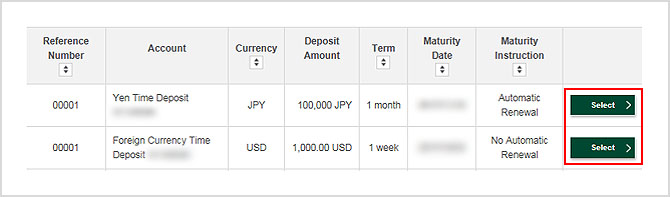
- *It is not possible to change the maturity instructions for time deposits with a term of 2 years or longer.
STEP 2Input Transaction Details
- 1.The details of the selected time deposit will be displayed.
- 2.Please select the New Maturity Instruction.
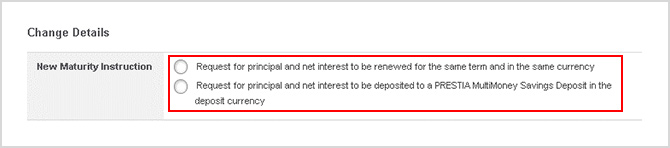
- *For foreign currency time deposits, maturity instructions can be changed until 4:00 p.m. on the business day prior to the maturity date.
- *For Yen time deposits, if the maturity date is on a business day, maturity instructions can be changed until 9:00 p.m. on the day prior to the maturity date. If it falls on a weekend or holiday, it can be changed until 9:00 p.m. on the day of maturity.
- *The minimum deposit amount of foreign currency time deposit is 100,000 yen equivalent. The same minimum deposit amount applies when you open a foreign currency time deposit again using the amount deposited into savings account on the maturity day.
- *The image is a sample. The maturity instructions displayed vary depending on the time deposit.
- 3.Please press “Next.”
STEP 3Review Transaction Details
Please confirm the transaction details and check the checkbox after agreeing to the notices.
Please press “Submit.”
STEP 4Confirm Your Completed Transaction
The transaction is completed.
Notices
| Service hours |
0:00-24:00
|
|---|
