-
-
-
- *Unavailable via PRESTIA Mobile, App
-
Fund Transfers:
Domestic Fund Transfer Acceptance History
Overseas Remittance History
Registered Payee List
Transfers Within My Accounts (Same Currencies)
-
Buy / Sell FX, Foreign Currency Deposit Service, Order Watch:
Application for PRESTIA MultiMoney Foreign Currency Savings Deposit
Archive of Product Information Memorandum, etc.
-
Time Deposits:
Premium Deposit (Structured Deposit)
Personal Profiling
Archive of Product Information Memorandum, etc.
-
PRESTIA MultiMoney Credit:
-
E-mail Registration / Maintenance:
Manage Information and Services:
One Time Password (OTP):
GLOBAL PASS (Multi Currencies Visa Debit with Cash Card)
Unsubscribe Statement via Post
-
-
-
Order Watch – Create Order
- STEP1: Select Order Details
- STEP2: Input Order Details
- STEP3: Review Order Details
- STEP4: Confirm Your Submitted Order
- Notices
STEP 1Select Order Details
- 1.Please press the “Buy” tab to buy a foreign currency and the “Sell” tab to sell a foreign currency.
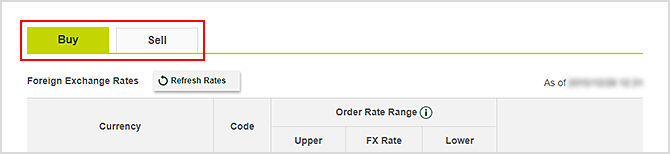
- *The green tab indicates the tab you have selected.
- 2.Please press the “Select” button next to the currency you want to buy or sell.
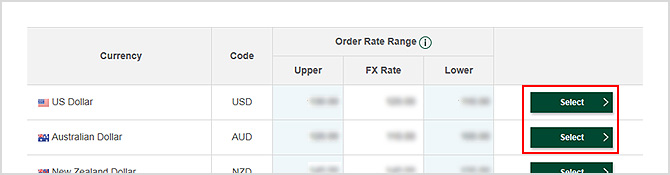
STEP 2Input Order Details
If you want to place an OCO (One Cancel the Other) order, please press “Change to OCO Order.”
In OCO Order, you can set two orders for the same currency. When one of the orders is executed, the other will be automatically cancelled.
- 1.Please press “Select Source Account” and select an account.

- *You can select PRESTIA MultiMoney Yen Savings Deposit for a buy order and PRESTIA MultiMoney Foreign Currency Savings Deposit for a sell order.
- *Transactions in CNY, THB, TRY, MXN, SEK and DKK are not available on online banking.
- 2.Please press “Select Deposit Account” and select an account.

- *You can select PRESTIA MultiMoney Foreign Currency Savings Deposit for a buy order and PRESTIA MultiMoney Yen Savings Deposit for a sell order.
- *Transactions in CNY, THB, TRY, MXN, SEK and DKK are not available on online banking.
- 3.Please select the Currency and input the Amount.

- *The amount per order at online banking must be from 500,000 yen equivalent to 50 million yen equivalent.
- *The account balance of the source account includes existing orders on Order Watch whose order status are either “Active” or “Confirming.” Please make sure to deduct the amounts of existing orders from the account balance of the source account when you input the amount for a new order.
- *Please input the amount using single-byte numbers.
- *Please do not include symbols such as commas and the yen symbol (¥).
- 4.Please input the Order Rate.
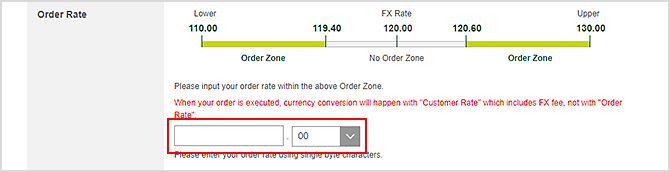
- *You can set the Order Rate within the Order Zone.
- *Please directly enter the integer number in the input field. For numbers after the decimal point, please use the pull-down menu (in increments of 10).
- *When your order is executed, currency conversion will happen with the "Customer Rate" which includes foreign exchange commission, not with the "Order Rate".
- 5.Please input the Order Expiry Date either directly or by selecting a date on the calendar.

- *Order expiry date can be set from next calendar day to a maximum of 180 days of the order date, except Sundays and New Year's Day.
- *Order is valid until 7:00 a.m. (5:00 a.m. on Saturdays) of the order expiry date.
- 6.If you are placing an OCO Order, please select or input the Currency, Amount and Order Rate for “OCO Order - 2.”
- *The source account, deposit account and order expiry date will be the same with those for “OCO Order – 1.”
- *The OCO Order must be a combination of a straight order and a stop order.
- 7.Please press “Next.”
STEP 3Review Order Details
Please review the order details, and then press “Submit.”
STEP 4Confirm Your Submitted Order
The order is completed.
Notices
| Service hours | 0:00-24:00
|
|---|---|
| Customers not eligible for this service |
|
